How To Store Utility Records
Now you've created your first property and recorded tenancy agreements, it's time to record your utility supplies. PaTMa's Property Manager has a built-in tool that allows you to keep records and monitor your utility bills and meter readings.
Most Buy-to-Let inventories will need to include the hand-over of utility supplies; generally gas, electricity and water. You can easily enter these at the top of the inventory. Including whom the current supplier is and the meter reading.
Get Started
- Once you are logged into your PaTMa account, navigate to Properties.
This is located in the header, as shown in the image below.

A list of your properties will be displayed on the screen.
- Click on the Property Name you wish to add an inventory to.
Note: With the free version of PaTMa, you are only eligible manage one property at a time. To add more than one property to your account. Upgrade to a Premium Account.
You will be redirected to a page displaying the property's information.
- In the third left column, click View Tenancy.
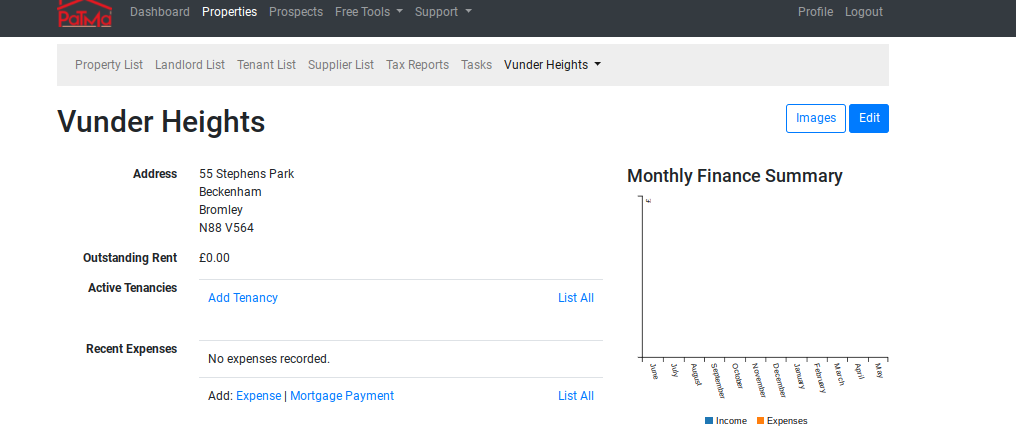
On the page, details of the tenancy agreement and a New Tenancy Checklist will be presented.
- Scroll to the bottom of the page and locate the second last column titled Utilities and click Add Utilities.

You will be redirected to a page with a form titled Add Property Utility for Property.
Filling In The Form
-
In the entry form, click the Supply drop down menu and select the relevant Utility.
There are six options to pick from: - Oil - Gas - Electricity (Day/Night) - Water - Solar
-
Once selected, enter the person/s responsible for the payments of this utility (eg. Landlord/Tenant).
-
If the utility bill is determined by Meter Readings, mark the box Metered located over the Save button.
-
When it is completed, click Save.
Setting A Supplier
Return to the Property display page and scroll to the bottom of the page to locate the Utilities section. If you have completed the first step and added your first utility, this segment of the page will present a list of all your recorded supplies as shown below.
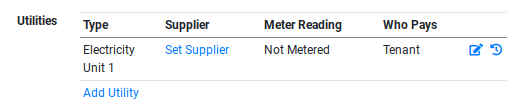
In the presented table, click Set Supplier.
You will be redirected to a page presenting a short form that must be filled in.
Filling In The Form
Supplier
In this field, enter the utility supplier (ie. British Gas).
Start Date
Using the dropdown menu, select the date the supplier started providing this service to you for the utility in name.
- Once completed, click Save.
Adding A Meter Reading
After you have navigated to Utilities section of your property's display page, addimg the meter reading is fairly step forward.
- In the row of the Utility you wish to record a meter reading to, click the + icon underneath the Meter Reading column.
You will be redirected to a page with the heading # Add Utility Meter Reading for Property (Property Nme). A form will be presented directly underneath.
Filling In The Form
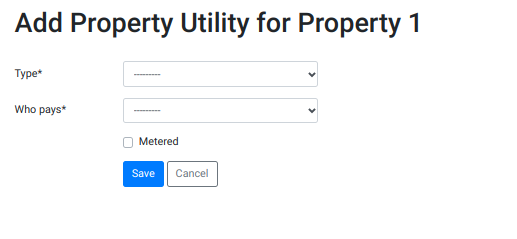
Date Taken
In this field, enter the date in which this Meter Reading was taken using the pop-up calendar.
Reading
Enter the numbers displayed in the meter reading.
Notes
Keep all important information relating to this meter reading in the records by filling this field with all relating information.
Photo
Take a photo of the meter reading along with a receipt showing the date as eligible proof.
- Once completed, click Save.
Each month, you can submit a new meter reading without having to override the previous dates. This way you can have all proofs of meter readings safe and on-hand for whenever you may need them.